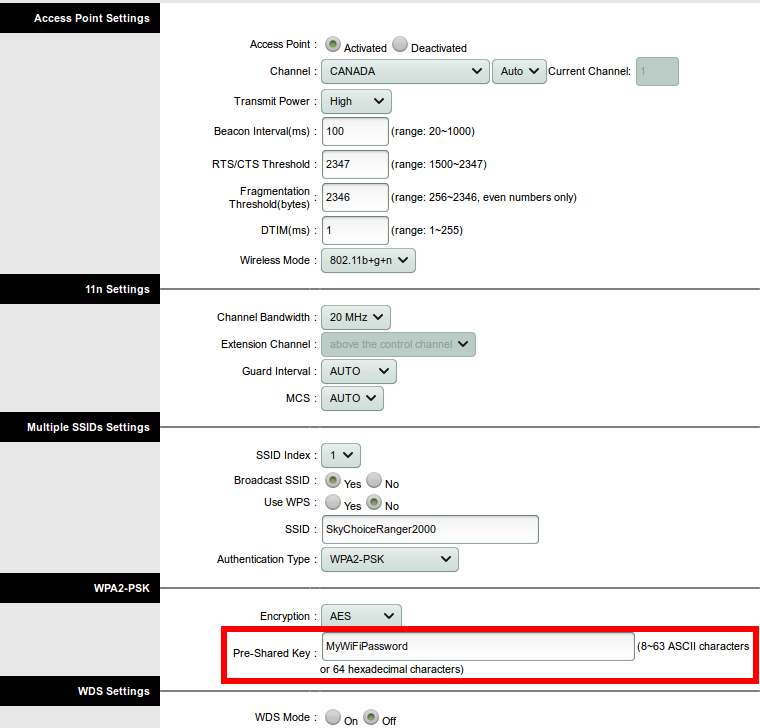Changing your wireless password
For DSL 6 or DSL 15 users
Step 1:Log in to your DSL router.
- Open your web browser and type the default access of the router in the address bar (http://192.168.1.1), then press Enter.
- Enter admin as the username and for password, the original one you selected when you signed up with us.
Step 2:
- Once you log in to your wireless modem router, click Interface Setup.
- On the Interface Setup page, click Wireless.
Step 3:
- Select "WPA2-PSK" (it’s recommended) in the Authentication Type menu. WPA2-PSK is also known as WPA2-Personal.
- Select "AES" as the Encryption Type
- Enter a pre-shared key (wireless password) of your choice in the Pre-Shared Key field. Here we have used " MyWiFiPassword" , but you can use any pre-shared key you would like to configure.
* The pre-shared key can be made up of letters (upper- and lowercase), numbers and some symbols (i.e. underscores (_), hyphens (-), etc) but must be at least 8 characters.
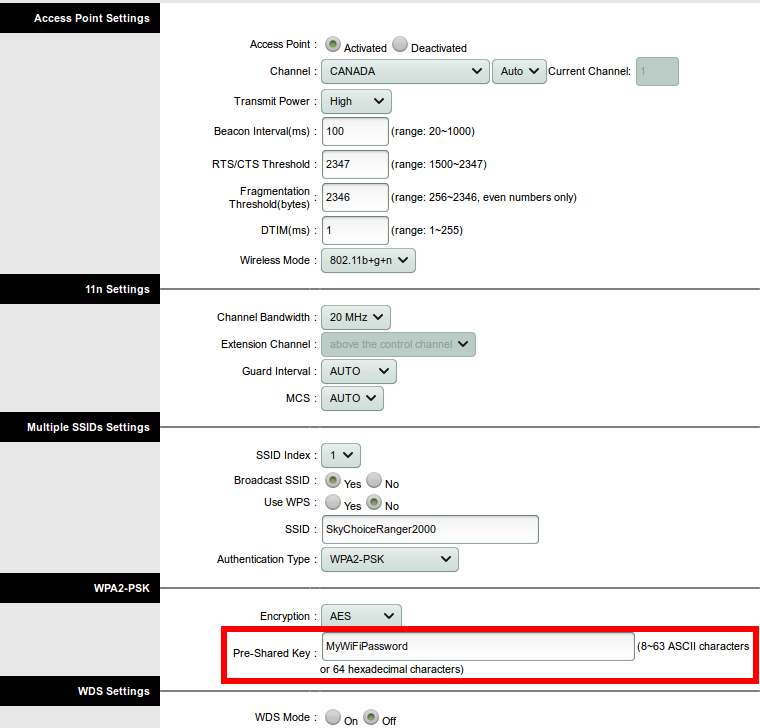
Step 4:
-
Click the Save button at the bottom of the page. The settings will then be saved and your new wireless password will take effect. All of your wireless devices will now be disconnected immediately and you will need to enter your new password on each device in order to reconnect it to the network.